Garage Door Repairs & Service Work of Rapid City
At the Overhead Door Company of Rapid City we offer the region’s best sales, installation, service and repair for all types of residential garage doors, commercial garage doors, and related products. If you are having problems with your garage door, our full-time service department has the experience and capability to handle your needs. We can fix broken, stuck, damaged or dented garage doors. Emergency service available.
Have garage issues?
Here's some Tips & Tricks:
If your garage door will not close all the way
- Hold the button on your wall mounted opener (button) until your door fully closes
- If the door closes – the issue is most likely with your Photo Eyes or Sensors
Check your Photo Eyes
- One should be solid green & one should be a solid yellow/red
- If flashing – they are either not aligned, need to be cleaned or the wires are loose
If your garage door will not open
- First check to see if the spring is broken – If so, do not run your operator!
- If your spring(s) appear to be in tact – Check to see if one or both of your cables are off
- If your cables are properly connected & aligned – Pull the release cord from your operator rail & you should be able to manually open/close your door until service can be provided
Have an overhead garage door?
Here's some how-to's:
How to Program the Universal Wireless Keypad
Thank you for choosing the Overhead Door Universal wireless keypad. The following will walk you through the programming and mounting process. See the description for times. If you need to review a specific step in the process, it is recommended to complete the programming of the keypad before mounting. Activate the keypad by opening the battery compartment, pulling the protective tab, and then reinstalling the compartment door. Programming will not be lost when replacing batteries after programming is complete. Before we begin programming the keypad, we will review the buttons and indicators. At the top is the program key. Below that is an LED indicator. And finally, the numbered keypad with the up down key. A tone will sound. With each button press, the LED will flash each time a key is pressed and entry is accepted. The LED in program key will flash slowly while the number pad backlight remains on for 15 seconds. Indicating a successful program or a valid PIN has been entered, the LED program key and number pad backlight will flash rapidly indicating a problem with programming or if an invalid PIN is entered. You will need to wait 15 seconds until the backlight shuts off to reenter a valid PIN or reset the keypad programming. Before beginning each step in the setup and programming of the keypad, please make sure the keypad backlighting is off on unless otherwise noted.
Step one, find specifications and learn program button: First, locate the brand and specifications for your opener by checking the label instruction manual or current remote. Next, locate and identify the programming or learn code button on your garage door opener. These buttons are typically on the bottom o fthe openers facing the floor under the light bulb cover or on the rear of the unit facing away from the garage door. For commercial openers, this button may be on the circuit board or the opener. In some cases, this button could be on an external receiver that is mounted on or nearby the product.
Step two, clearing the keypad factory reset: Perform this task first before setting the PIN or at any time the keypad needs to be reset to its factory default. Press both the program up and down keys at the same time and hold for five seconds until you hear a tone and then release. The green LED will flash and go out. The keypad has now been factory reset and is ready to program.
Step three, programming to one or more openers: This keypad can be programmed to up to three individual garage door openers in any combination of manufacturer specifications. You must complete programming for opener one before programming opener numbers two and / or three. You’ll need your opener ID number from chart A for these steps. If you have a Chamberlain, LiftMaster, or Craftsman opener with a yellow learn code button, please skip to the time on the screen to start over at any time. Return to step two to clear the keypad. On the keypad, enter a personal PIN with three to eight digits. Press and release the up down key. The LED will flash slowly. Enter the ID number of the opener from chart A. Press and release the up down key. The LED will flash rapidly on the opener. Press the learn program button for two to three seconds and then release on the keypad. Press the up down key once every two seconds until the opener operates. Do not press any additional buttons. Once the door begins to move, let it run until it stops. Programming of opener one is complete.
Complete the following steps only if you have a Chamberlain, LiftMaster, or Craftsman opener with a yellow learn button on the keypad: Enter a personal pin with three to eight digits. Press and release the up down key. The LED will flash slowly. Press the number four button and then press and release the up down key. Now, press and hold down the up down key for about five seconds until you hear a tone and then release with the keypad, LEDs still flashing. Press the learn program butotn on the opener for two to three seconds and then release on the keypad. Press and release the up down key. Once the opener will click on the opener again, press the learn program button for two to three seconds and then release on the keypad. Again, press and release the up down key. Once the opener will click again, press and release the up down key again and the door should move. Programming of opener one is complete. To program a second or third opener to the keypad at any time, make sure programming of opener one is already complete. If you have a Chamberlain, LiftMaster, or Craftsman opener with a yellow learn code button, please skip to the time on the screen with the keypad backlighting off. Press the program button two times for the second opener or three times for the third opener. The blue LED will flash slowly. With the LED flashing, enter the ID number of the opener from chart A. Press and release the up down key. The LED will flash rapidly on the opener. Press the learn program button for two to three seconds and then release on the keypad. Press the up down key once every two seconds until the opener operates. Do not press any additional buttons. Once the door begins to move, let it run until it stops. Programming of opener two or three is complete. Complete the following steps only if you have a Chamberlain, LiftMaster, or Craftsman opener with a yellow learn button. With the keypad backlighting off, press the program button two times for the second opener or three times for the third opener. The blue LED will flash slowly. Press the number four button and then press and release the up down key. Now press and hold down the up down key for about five seconds until you hear a tone and then release on the opener. Press the learn program button for two to three seconds and then release on the keypad. Press and release the up down key. Once the opener will click on the opener again, press the learn program button for two to three seconds and then release on the keypad. Again, press and release the up down key. Once the opener will click again, press and release the up down key again and the opener should move. Programming of opener two or three is complete.
Dip Switch Programming: If your opener uses dip switches to pair the signal with your keypad, you’ll need to do the following. First identify if your opener uses three positions per switch or two positions per switch. If you have a group of nine to twelve switches with three positions for each switch, the up position will be a button one press. The middle position will be a button two press, and theh down position will be a button three press. In this example, the button presses would be as follows: three one two one, three one, one one two. If you have a group of nine to twelve switches with two positions for each switch, the up position will be a button one press, and the down position will be a button two press. In this example, the button presses would be as follows: two, one, one, one, two, one, one, one, one, two, two, two. Write down the button, press numbers that correspond with your opener’s dip switch using the following chart. Next, use the following chart to determine the ID number for your brand of opener. Record this nubmer for the following steps on the keypad. Enter a personal pin from three to eight digits and press and release the up down key. The LED will flash slowly. Next, enter the ID number from chart B on the keypad and then press the up down key. The LED will flash quickly. Now enter the converted code on teh keypad and then press the up down key once every two seconds until the door begins to operate. Programming is now complete for a single dip switch opener.
To program additional dip switch openers at any time, complete the following on the keypad. Press the program button two times to program a second opener or three times to program a third. The LED will flasl slowly. Enter the ID number from chart B for opener number two or number three. Press the up down key. The LED will flash quickly. Enter the converted code for opener number two or number three. Press the up down key once every two seconds until the door begins to operate. Programming is now complete for the second or third dip switch opener.
Step four, using the keypad to operate the openers to use the keypad that is programmed to a single door: First, ensure the number pad backlight is off. Enter your pin and press the up down key. The opener will now operate for multi door operation. First, ensure the number pad backlight is off. Enter your PIN and press the up down key. Push the number of the desired door: either one, two, or three. That door will operate.
Step five, mounting the keypad: The keypad must be mounted within sight of the garage door or doors at least five feet above the floor and clear of any moving door parts. First, remove the battery cover and batteries. Next, drill a three thirty-second inch pilot hole for the top mounting screw. Install the included screw into the pilot hold. Make sure you leave a one eighth of an inch gap between the screw head and the wall. Hook the slotted mount on the back of the keypad over the screw mark and drill another three thirty-second inch pilot hole for the bottom mounting screw. Secure the keypad to the wall. Do not overtighten the screws, reinsert the batteries and battery cover.
Optional programming, setting a temporary PIN, change PIN: The temporary PIN will operate the garage door opener or openers until the original pin is used. Use of the original PIN will delete the temporary PIN. Enter the current PIN. Press the program key three times. Enter a temporary PIN between three and eight digits long. Push the program key. The temporary PIN is now active. Use of the original main PIN will delete the temporary PIN. If the original main PIN needs to be changed: First, enter the current original main PIN number. Press the program key once and the LED will turn solid indicating the keypad is ready for a new main PIN. Enter the new three to eight digit PIN. Press the program key once and the LED will blink twice and go out indicating the new main PIN is set.
Should you have any questions during the setup process, call 1-800-929-3667 and we’ll be happy to assist you. Thank you for choosing Overhead Door. We hope you’ll like and share this video and subscribe to the channel to see future videos on new products from Overhead Door.
OHD Anywhere Retro Kit Setup and Installation
Thank you for purchasing the Overhead Door Anywhere Retrofit Kit that allows you to take complete control of your garage door any time, anywhere. The following video will walk you through the setup and installation process.
Garage Door Opener Compatibility: To verify that the retrofit kit is compatible with your garage door opener, please visit overheaddoor.com/ohdanywhere and click here to view the compatibility list. The retrofit kit will operate with any combination of OHD Series 2 wall controls and most competitor brands as well. If you have an OHD Series 3 wall console, which looks like this, you must order a Series 3 adapter, part #3813R.
Wi-Fi Coverage: Before beginning the setup process, please verify you can receive a strong wifi signal in your garage. Connect your smartphone to your home wifi and walk into the garage. When you’re in the garage, put your phone where you’re going to mount the door control module. The wifi signal strength at that location must be at least two bars. If your home wifi signal does not adequately cover your garage, you have a few things you can do to improve the signal strength. First, you can make sure that the wifi router is out in the open, not behind a flat screen TV or in a cabinet. You can also try moving your wifi router closer to the garage. If that doesn’t work, you can also purchase a wifi extender, which is available at most electronic stores.
App Download and Account Setup: Let’s get started by downloading the free app available on the app store f or iOS devices and Google Play for Android. Open your quick setup guide and with the smartphone camera, scan the appropriate QR code for your device, or search OHD Anywhere in the app store or Google Play. Then download the app. Once you download and open the app, you’ll be asked to begin the setup process by creating an account. Enter your first and last name, then choose an email you can access from your smart device and a strong password. Your password should be at least eight characters and contain at least one capital letter. Enter your zip code and press continue. OHD Anywhere uses your zip code to inform you of updates and smart home integration opportunities in your region and keeps your information totally confidential. Choose a security question from the list on your device that you will remember. Enter the answer to your chosen security question, then press continue. Please read the terms and conditions, and then select agree. Congratulations! You’ve created your official OHD Anywhere account. Now let’s activate your account by opening your email on your smart device and opening the message from OHD Anywhere. Click the link to activate your account, then return to the app. Log on to your account using your username and password. Now, whenever you open the app, you’ll be taken to this home screen. If you’re having trouble logging in, you can check out our frequently asked questions or contact the OHD Anywhere customer care team via email or by phone at (888) 901-2750; Monday through Friday, 9am-8pm or Saturday 10am-6pm Eastern Standard Time.
Add Device: From the My Door screen, find and tap the blue circle with the plus sign to add a device. Click Door to add your retrofit kit. Click Retrofit Device with door position sensor at the bottom of the screen. Click to give the app permission to use your camera to scan the QR code. Remove the mounting bracket from the back of the door control module. Locate the QR code, click on Scan Now. Next, move your phone so that the camera is showing the QR code on the screen. Once the QR code is scanned, it sends the serial number and registers it as yours. If the QR code does not scan properly, you can manually enter the serial number. The device serial number is a string of 13 characters and is denoted by the label. It is also located on the back of your device near the QR code. Be sure to enter all uppercase characters. Then press done. If you’re having trouble registering your device, you can check out our frequently asked questions or contact the OHD Anywhere customer care team via email or by phone at (888)-901-2750 Monday through Friday 9 AM to 8 PM or Saturday 10 AM to 6 PM Eastern standard time. If you want to name the door control module, enter a name. Otherwise press continue.
Wi-Fi Setup: You have three options to mount the door control module. It can be mounted next to your opener near the ceiling, next to your existing wall console, or in place of your existing wall console. Please note if you install the module to replace your current wall console you may lose some of the consoles convenience features. Also before selecting the desired door control module location, be sure there’s a standard 110 V AC outlet within 5 feet of where you want to put it. Plug in the power cord into the back of the control module, plug the other end into a wall outlet. The only light in the upper right side of the door control module should be solid red which means that the door control module is not connected to your Wi-Fi network. Once the door control module is plugged in press continue to begin Wi-Fi set up. Some smart phones may require that cellular data is turned off to assure that the phone is using the Wi-Fi connection to configure the door control module. Press and hold the small black Wi-Fi button on the side of the door control module. This diagram accurately portrays the exact location of the Wi-Fi button. Hold it until the module beeps. A few seconds after the beep, the LED light on the upper right side of the door control module should turn yellow. After the light on the door control module turns yellow, press continue. When the light is yellow, your device is generating its own Wi-Fi network to communicate with your smart device. Your smart phone may ask you if you want to join the “gdocntl” network, which is the network created by the door control module. Press join to allow your smart phone to connect to the door control module. Next you’ll be asked to choose your home Wi-Fi network from the list of networks. Note that if your Wi-Fi provider offers both 2.4 GHz and 5 GHz network options, the OHD anywhere app is only compatible with 2.4 GHz networks which may show up as 2G on the list. Select your home Wi-Fi network from the list. Enter your home Wi-Fi network password and press continue. Remember that your Wi-Fi network password is case sensitive. If you don’t see your network in the list, you can manually enter your network name and password here. After you’ve entered your home Wi-Fi information, the app passes that information to the door control module, and the door control module connects to your home Wi-Fi network, and then to the cloud. Congratulations! You’ve connected your door control module to Wi-Fi. Press continue. If you’re having trouble connecting the door control module to your home Wi-Fi network, you can check out our frequently ask questions or contact the OHD customer care team via email or by phone at 888-901-2750 Monday through Friday 9 AM to 8 PM or Saturday 10 AM to 6 PM Eastern standard time.
Door Position Sensor Setup: The door position sensor that comes with the door control module comes ready to be paired with the door control module. All you need to do is power up the door position sensor by removing the tab from the bottom of the door position sensor. The LED light on the door position sensor should blink blue. When the tab on the door position sensor is removed, press continue. The door control module will pair to the door position sensor. When the door position sensor is paired, a blue light appears on the door button. When the blue light is solid above the door one button on the control module, press continue. The door sensor name will be the name of the door that appears on the “my door” screen. Enter the name of the door and press continue. If you’re having trouble pairing the door position sensor to the door control module, you can go through the process of adding an additional door sensor. Check out our frequently ask questions or contact the OHD Anywhere customer care team via email or by phone at 888-901-2750 Monday through Friday 9 AM to 8 PM or Saturday 10 AM to 6 PM Eastern standard time.
Adding an Additional Door Position Sensor: This kit includes one door position sensor for use with one door only. Additional sensors can be purchased separately. If you have another door sensor to add, press yes. Otherwise, press no. Remove the tab from the bottom of the door position sensor. The LED light on the door position sensor should blink blue. After the tab is removed, select the button on the image in the app that you want to use to control the door. After you press the image, a checkmark will appear on the image of the door control module in the app. Once you have the checkmark showing in the app, press continue. Press and hold the same door button on your physical door control module until the module beeps, and the button starts flashing blue. When the door button is flashing blue, press continue. Press and hold the button on the door sensor until a blue light flashes and then turns off. After the light on the door position sensor flashes and turns off, press continue. The door button on the door control module should change to blue. When the light on the door button is blue, press continue. The door sensor name will be the name of the door that appears on the “my door” screen. Enter the name of the door and press continue. If you’re having trouble pairing the door position sensor to the door control module, you can check out our frequently ask questions or contact the OHD Anywhere customer care team via email or by phone at 888-901-2750 Monday through Friday 9 AM to 8 PM or Saturday 10 AM to 6 PM Eastern standard time.
Adding Users and Rules: You can invite up to 19 other users to access your garage doors through your account. You can provide keys and remove them at any time. You can also set up rules to close the garage door or notify you when something happens. There are two types of rules a time range rule, and a duration rule. A time range rules set a schedule for your garage door. A duration rule closes your garage door if it’s been open for a certain period.
Preparing to Install the Hardware: Warning: be sure to unplug your garage door opener prior to installing the retrofit kit. This is to prevent the door from operating unexpectedly. This includes unplugging the battery back up if your opener includes this option. The following tools are needed for installation: flathead and Phillips, screwdrivers, wire cutter, wire stripper, hammer, and an electric drill with a 3/32 drillbit. When unpacking your retrofit kit, please verify you of the following items: one door control module, one door control module power cord, one door position sensor, spool of wire, wiring staples, and mounting hardware. Also contained in the retrofit kid is the quick set up guide and warning label. Be sure the label is applied as directed in the instructions to help prevent potential injuries. The door control module could be set to operate up to three garage doors. Please keep in mind that each door needs its own door position sensor. If you have two or three doors, then additional sensors can be purchased separately. The door control module will wire directly to the wall control connections in the opener ,or directly to the wall console. While it’s possible to replace the wall button with the door control module provided the Wi-Fi signal is optimal in that location, it’s recommended that you keep the original wall button in place as it may provide additional functionality, such as buzzing to let you know if something has gone wrong with the unit. If your garage door opener includes an advanced feature wall console, it’s recommended that you wire the door control module directly to the wall button inputs on the garage door opener so you can retain the wall console’s advanced features. If your garage is pre-wired with hidden wires behind the wall, the door control module can be wired directly to the back of the wall controls, except for the series 3 controls. You may repeat the above wiring instructions for up to three different compatible garage door openers. Before mounting the door control module, verify the 5 foot power pack cord is within reach of the power outlet. First remove the mounting bracket from the back of the door control module, then mark and drill 2 3/32 pilot holes. If mounting to drywall, insert the anchors provided. Secure the mounting bracket to the wall with the supplied screws. If mounting to the powerhead ceiling supports that hold up your opener, use the nuts, washers and screws provided. You’ll need a set of wires for each opener you’re connecting to. Strip a quarter inch of insulation from the end of each wire. Press the orange tab on the back of the door control module and insert the wire. Insert the other end of the wire into the powerhead or wall console control inputs. Run the power pack cable through the top or bottom slot, which ever you prefer. Route the wall control wires from the door control module to the wall console or opener through the top or bottom slots, whichever suits your installation. Attach the door control module to the mounting bracket. Plug the power pack into the wall outlet and secure with the provided screw. Affix the warning label adjacent to the door control module or the wall control.
Installing the Door Position Sensor: The door sensor will operate at a distance up to about 75 feet from the door control module. Mount the door position sensor to the steel reinforced in-style on the far left or far right of the door section under the top hinge of the garage door. The sensor must be mounted to the garage door so that it moves when the door opens and closes. Do not mount to an un-reinforced door panel. Before attaching the sensor, clean the area where it will be mounted. Install the piece of double-sided tape to the back of the mounting bracket and affix it to the door. Double sided tape is designed to hold the bracket in place temporarily – not as a permanent mounting option. Warning: For the next step, do not drill the following holes all the way through the garage door. Drill 2 3/32 holes. Use the included self tapping screws to mount the door position sensor to the top door panel in-style. Slide the door position sensor down onto the mounting bracket until it snaps into place. You may now restore power to your garage door opener. For technical assistance, you can check out our frequently ask questions or contact the OHD Anywhere customer care team via email or by phone at 888-901-2750 Monday through Friday 9 AM to 8 PM or Saturday 10 AM to 6 PM Eastern standard time.